Schedule a Coaching Meeting
After your Supervisor and HR Rep approve the Performance Improvement Plan (PIP), you can schedule a meeting with the employee. Keep in mind the following tips before scheduling the meeting:
- The employee should already know that the meeting is going to occur.
- Include your HR Rep on the meeting request. Your HR Rep must be present for formal Coaching meetings.
- Do NOT send the meeting invite to an employee's personal email. If the employee does not have an Ashley-provided email address, you must let them know of the meeting time and place in person.
- The Create Meeting form does not check availability. Use your Outlook Calendar to determine when all necessary parties can be available, as well as conference room availability.
| STEP 1 | On the Coaching Details page, click the Create Meeting button. |
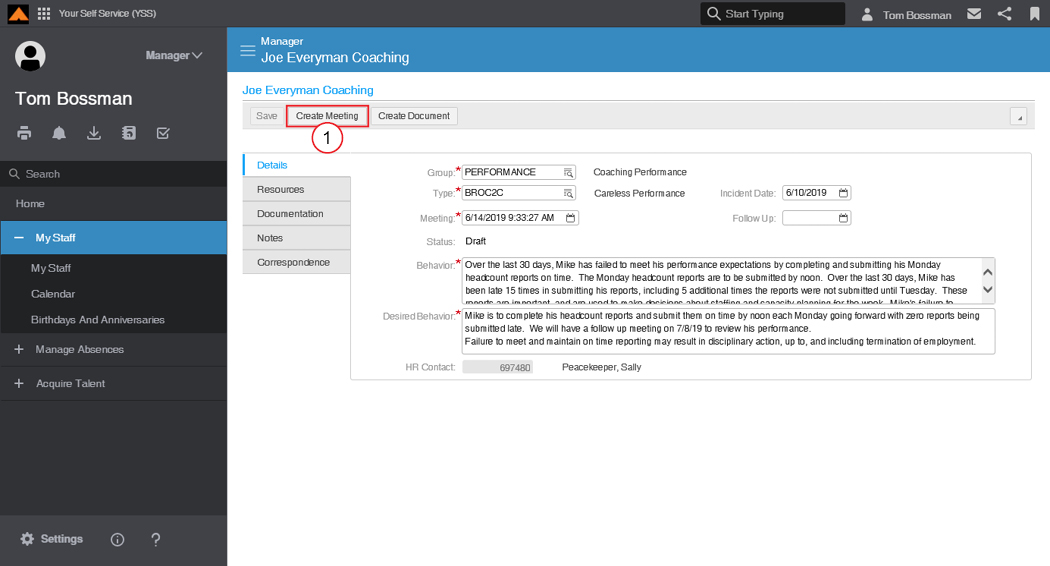
Coaching Details Page
The Create Meeting form displays.
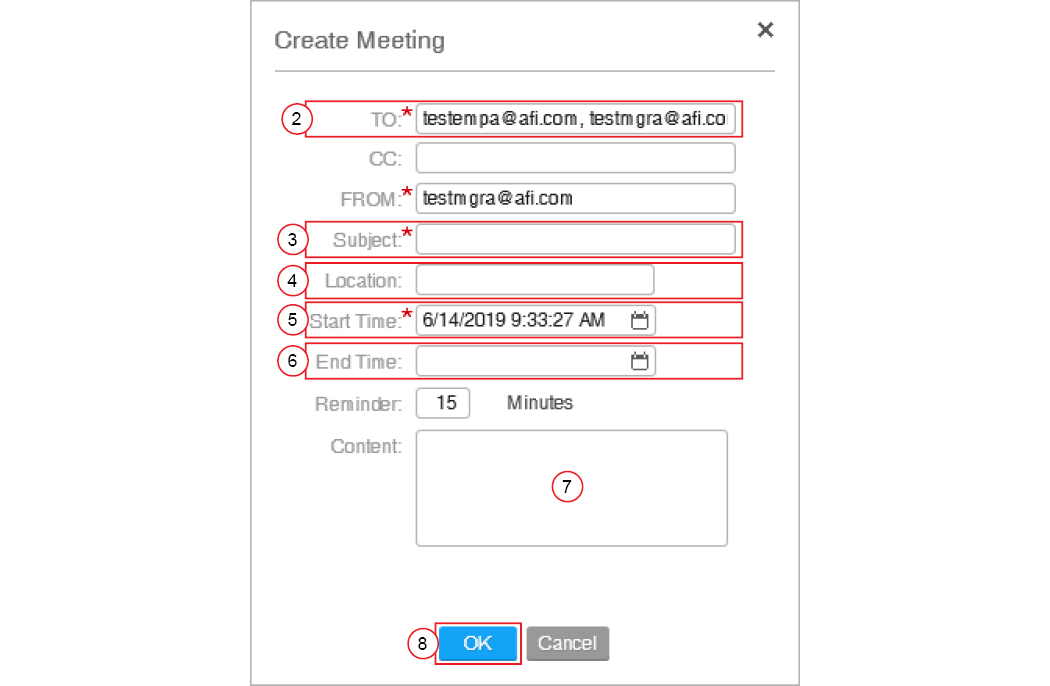
Create Meeting Form
| STEP 2 | In the TO field, verify that your and your HR Rep's email addresses display. Only include the employee's email address if the address if provided by Ashley. If you need an interpreter or translator, include them in the TO field. |
| STEP 3 | In the Subject field, type PIP Discussion. |
| STEP 4 | In the Location field, type the location of the meeting. |
| STEP 5 | In the Start Time field, select the start time of the meeting. |
| STEP 6 | In the End Time field, select the end time of the meeting. |
| STEP 7 | In the Content field, type the reason for the meeting, including the employee's name. |
| STEP 8 | Click the OK button. |
The success message displays.

Success Message
Your Self-Service will send the invitation to the listed email addresses.
After the meeting has occurred, you can update the Coaching instance. You can also cancel the meeting if necessary.

Employee Relations Page
| STEP 1 | On the Employee Relations tab, right-click the meeting. |
| STEP 2 | Click Presented. |
The meeting is marked as presented.
